Check this link for more detailed information: dontkillmyapp.com
The default power saving settings may interfere with the way your Huawei phone communicates with Viva, something that may negatively affect location-based services.
On Huawei phones with Android 8 (Oreo) the following is the procedure to disable battery optimisation for the Viva app:
- Open the settings of your phone
- Select "Apps & notifications"
- Select "Apps"
- Select the "settings" button
- Under advanced, select "Special access"
- Select "Ignore battery optimisation"
- On the dropdown menu select "All apps"
- Find and select the Viva app.
- Select allow and press ok.
- The Viva app is now allowed to circumvent the battery optimisation.
On Huawei phones with Android 5 (Lollipop) and Android 6 (Marshmallow) apps are unprotected from the system power saving by default. To protect the Viva app from power saving please follow these steps:
- Open the Phone Manager app on your phone
- Select the Power saving (Android 5) or Battery manager (Android 6) section
- Select Protected apps
- Select Viva and enable its protection
For the best possible location based control on devices running Android 6 (Marshmallow), you will also need to change an additional battery optimization setting. To ignore battery optimization for the Viva Android App please follow these steps:
- Open the Phone Settings
- Select the Apps section
- Select Advanced section
- Select Ignore battery optimizations section
- At the top of the list select All apps
- Select Viva and allow to ignore battery optimizations